OneCNCXR7 Update 51.46
OneCNCXR7 Update 51.46 is now being released
This release is a major update to OneCNCXR7 incorporating many features as well as changes to assist and enhance user experience.
This version includes updates to the following:
1. This changes all OneCNCXR7 users to the new tool format for Mill and Lathe Versions
The file manager is now re-sizeable making the editing and viewing of tool data much more easily viewed.
Sharing of files between users is now quite simple due to the new format..
Users can now import and export OneCNC tool files to share between users.
OneCNCXR7 now now has a standard file format being *.xml and the one file is for OneCNC materials, tools, holders and favourites all in the one file.
The import export ability only applies to OneCNC users files and does not include importing tool management files from tooling suppliers
The new file format makes it easier to create OneCNC tool files within OneCNC and to share the files with other OneCNC users.
2. OneCNCXR7 now has 4 sizes of GUI Icons
3. OneCNCXR7 now has updated Dark Shadow theme format.
4. OneCNCXR7 now suits Laptops with screen size of too small to fit all OneCNC Icons.
5. OneCNCXR7 Mill and Lathe can now synchronise the unwrap cylinder with the wrap CAM function
6. OneCNCXR7 51.45 includes all the latest language updates.
7. Mill facing the setting for lifts in the spiral style tool path was added
8. Job Sheet now has the posted version of OneCNC
9. Many adjustments were made to the Unicode of the tool file to better handle Japanese font.
1. OneCNCXR7 Has new Mill and Lathe Tool File System
Installing this update for Milling and Turning Versions completely changes the tool file system
Here we show the Lathe version tool file
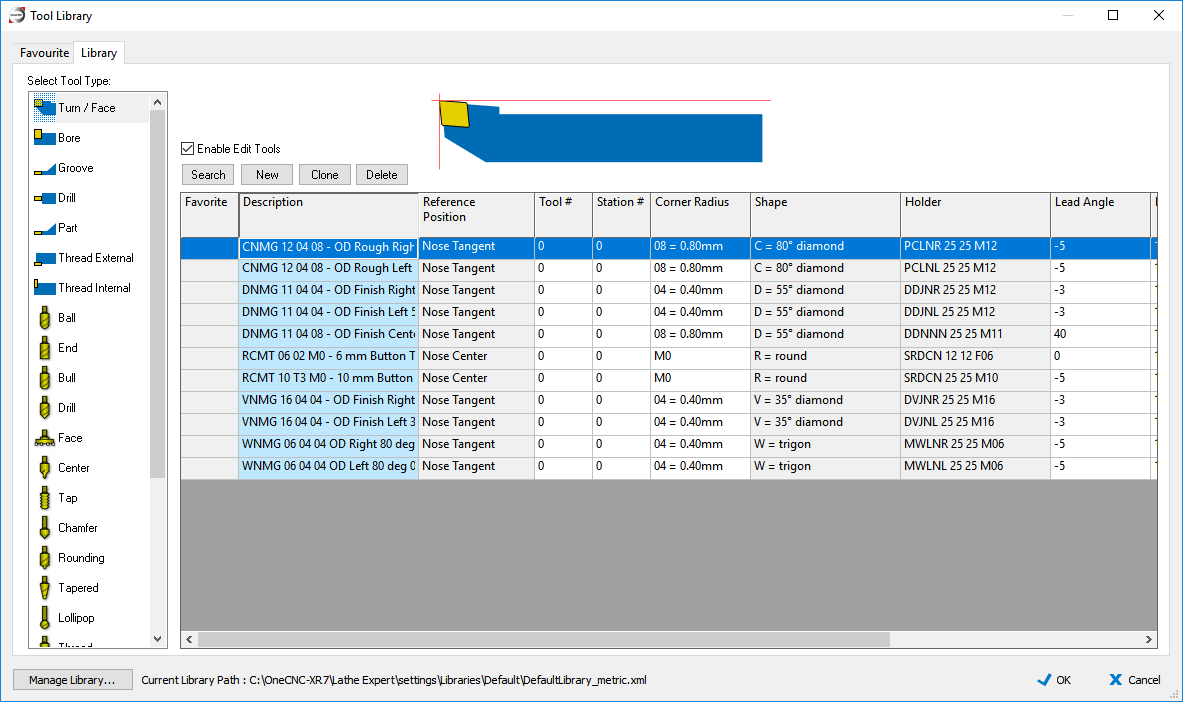
Once you update to this OneCNCXR7 Version 51.47 the files will not be backwards compatible with previous versions files.
OneCNCXR7 New Tool File System Mill Series
This update has the new XML style system for Mill Series to make it much easier for users to share files.
OneCNC previously had 4 separate bin files for the Mill versions which has now been replaced by one *.xml file.
The one file now includes material, holders, tool file, favourites and history all in the one file.
OneCNCXR7 New Tool File System Lathe Series
This completes the new XML style system for Lathe Series to make it much easier for users to share files.
OneCNC previously had 4 separate bin files that have now been replaced by one xml file.
The one file now includes material, holders, tool file, favourites and history.
New Tool File System in more detail
The new tool file system now in OneCNCXR7 is the new industry standard for this type of file.
The tool file now has more graphics including tool icons to assist in selecting of the tools.
Being an XML file allows for opening of the file in other applications such as Notepad and XML style editors that are freely available on the internet.
OneCNC does NOT recommend editing the files outside of the OneCNC method of editing the files because the functionality is now just so good for editing in the software.
It is now easy to clone (copy) single tools or even multiple tools including all their columns of data just as one example.
Files can be imported, exported, merged and edited with convenient windows style functionality But editing in other software is not recommended reason being the file contents contains many very important values in a format that the CAM relies on for correct calculation of the Tool paths. OneCNC invested considerable time and effort to make it very easy to create duplicate and correctly edit and format the files in the correct method. We believe to edit files external to OneCNC without very careful and proper checking is not a good idea plus we believe that the editing features available are superior to those that we have viewed that are available as 3rd party editors.
There can also be further complications within the files formatting of multi byte and/or Unicode font formats due to the various languages incorporating different fonts. When the files are edited and or created in OneCNC this correct formatting is handled for the user.
To share files all users have to do is share the one XML file and that contains all the relevant information required.
This information is provided in the interests of minimal support with the new file format. Being a standard XML format it is of course possible with extreme care to edit and or create the files in 3rd party applications but we believe this would be a backward step in ability not be as good as what OneCNC now provides and would include the definite possibility of error.
Make sure you understand the excellent search facilities now provided in the new file system which will make it much easier for users to find their tools. You will note that clicking on the column heading allows for sorting by each of the columns as well as by the mane and or sizes.
Due to this a major change it is important to know that once OneCNCXR7 files are saved in this new format they cannot be opened in the previous OneCNCXR7 versions so they will not be backwards compatible. If users wish to share files the other users they would also need to have the latest version. This would also mean if a user sends a file to support once it is saved in the new format the user would also need to have the latest update to read the file when it is sent back to them.
2. OneCNCXR7 Now has new ICONS and New Larger Sizes to suit 4K Monitors
We have now completed updating all icons in the 4 sizes including the themes and these are all now included in this version.
The new icon sets are more noticeable in the dark shadow theme but all themes have updated icons.
OneCNCXR7 has New Icon sizes to support 4K screens
Updated GUI Icons now includes 4 sizes
![]()
The Largest Icons are for the 4K style high resolution screens.
If users were to set this size for the average screen they would be too large and not normally be all visible on the screen.
When using on large 4K screens there are a few settings that are important.
This varies slightly with Windows OS but here we explain for Windows 10
It is important not to attempt to adjust Font sizes in Windows as they should be left at standard default size.
The scaling we find should be set to 150% or 200% depending on your monitor size.
This will also scale your fonts larger rather than attempting to use larger fonts which would not be compatible.
Then select either of the 2 largest size icons now available in OneCNCXR7 as shown in the above properties dialog.
3. OneCNCXR7 DARK Shadow Theme Enhanced
Due to popular user request OneCNCXR7 Dark Shadow Theme has been enhanced with many new icons to better compliment this particular theme.
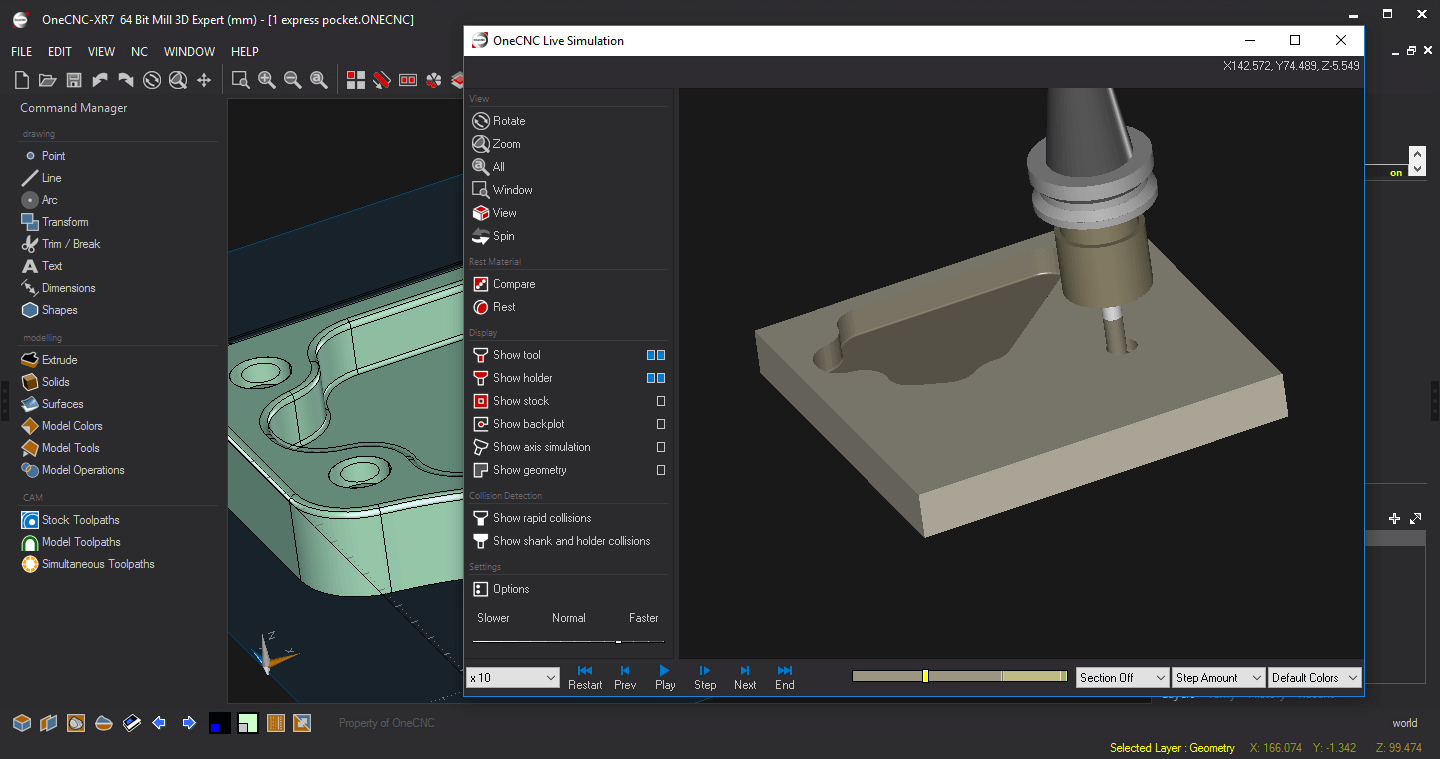
4. OneCNCXR7 now also suits the other extreme screen size of too small to fit all OneCNC Icons.
Some low cost Laptops do not have the minimum height to see all the icons without un-docking the command manager .
OneCNC now supports the command manager to reduce in size by creating the icons in rows so that they vertically to take up less room.
This graphic next shows the command manager in a reduced size to suit these laptops.
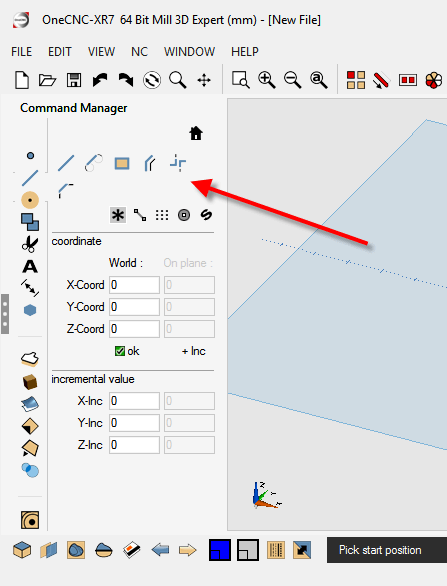
5. OneCNCXR7 Mill and Lathe versions now have Synchronised ability for the Unwrap Cylinder to Wrap CAM function
This means if you use the unwrap cylinder and want to create a wrap CAM program it can easily be synchronised so the the positions replicate where they are required to be.
Mill and Lathe Unwrap Cylinder function
This function requires the model or surface to be on the X axis zero line as the centre line of the cylinder.
The seam or joint line of the model is not important as it was previously because OneCNC will now automatically create the joint line at the XY plane and unwrap it from that point.
The unwrap grid now reads from the current post setting for the 4 axis in the post and display accordingly.
To be synchronised the post should be set to 0 to 360 for the 4 axis.
The mill version unwrap cylinder is synchronised to suit the vertical Z or 12 o'clock position of the milling machine.
The lathe version unwrap cylinder is synchronised to suit the Zero angle being at the 3 o'clock position
The Wrap CAM function
The grid that is created when you enter the diameter and length into the wrap function dialog now reads from the current post and displays the grid accordingly
If you are using the Wrap CAM function together with using the Unwrap Cylinder function the post should be set to 0 to 360 so the grid is then synchronised with the unwrap cylinder function.
This now completes the updated function for both the Unwrap Cylinder and the Wrap CAM machining function and now provides synchronisation of the part.
Updated Lathe Series Wrap Functionality
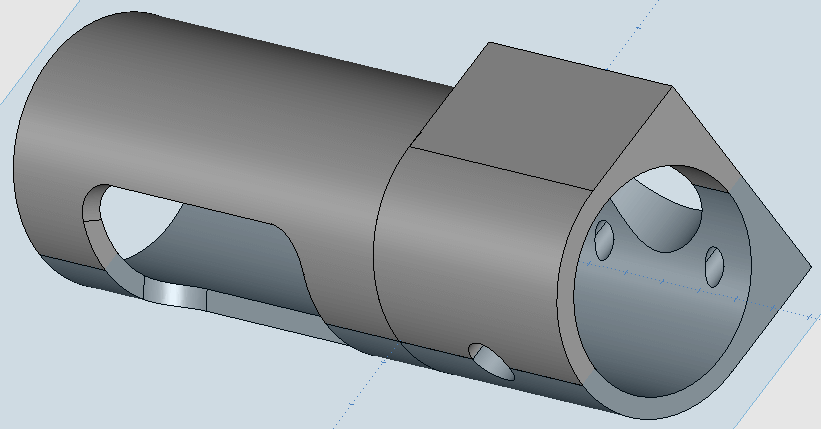
This release also has a major change to the lathe version for the wrap function.
The zero position of the degrees for the wrap is at 3 o'clock the same as the turning tool positions.
The simulation and preview are all now synchronised with the turning functions.
Users now have the ability to synchronise the unwrap function with the wrap machining function.
As an example the unwrap cylinder function unwraps and applies using the position of 0 to 360 degrees.
The Lathe Wrap functionality now synchronises the various CAM functions such as C axis, Y axis and Wrap together with the Cylinder Unwrap function.
Particular care needs to be taken with the post settings. Now because it is possible to reverse the direction of the Wrap by reversing the 4th axis setting in the post this should not be changed because it would be then possible to create the wrap functionality in a mirrored form.
Normally by default the 4 axis is set to -180 to 180
To synchronise the post to the unwrap cylinder function you need to set it to 0 to 360 as per this pic.
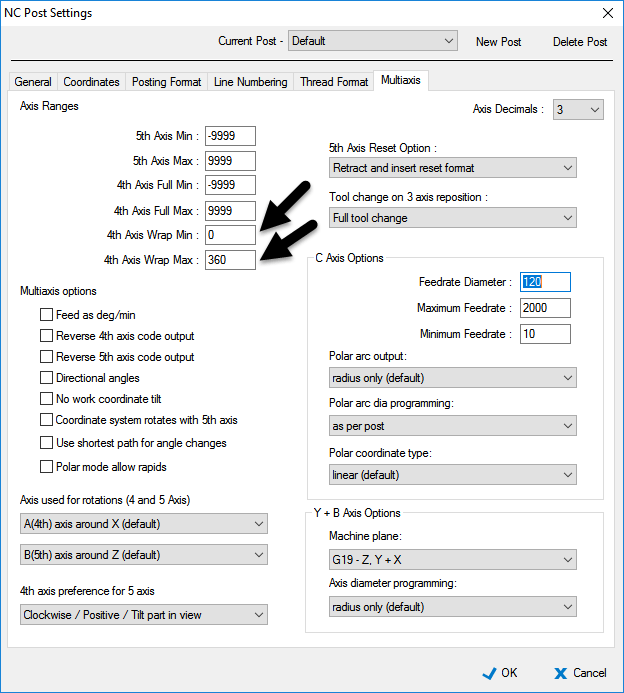
Updated Mill Series Wrap Functionality
The Mill Wrap functionality now synchronises the various CAM functions such as 4 axis 5 axis and Wrap together with the Cylinder Unwrap function.
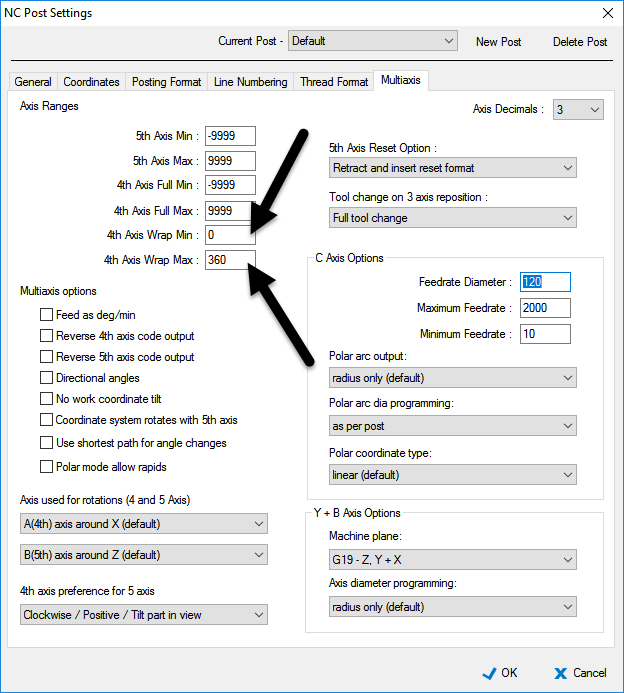
Particular care needs to be taken with the post settings. Now because it is possible to reverse the direction by reversing the 4th axis setting in the post this should not be changed because it would be then possible to create the wrap functionality in a mirrored form. Particular care needs to be taken to check any changes made.
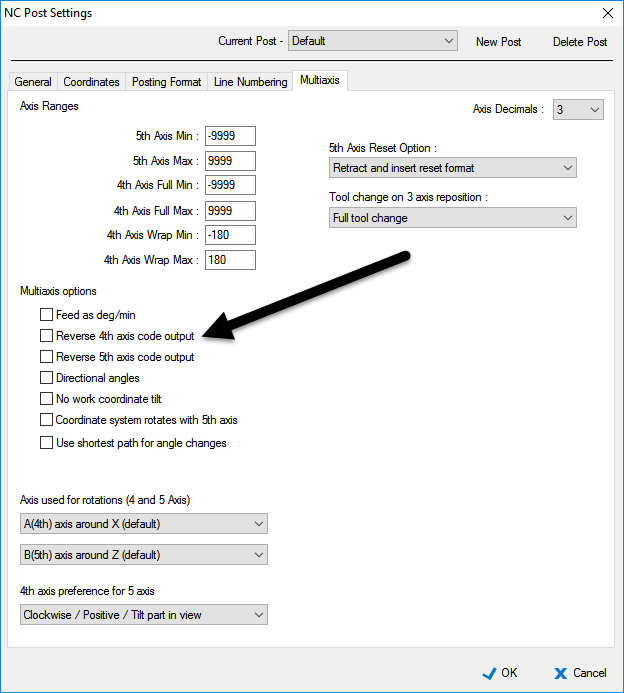
When the post is set to the default at -180 to 180 the new grid would look like this.
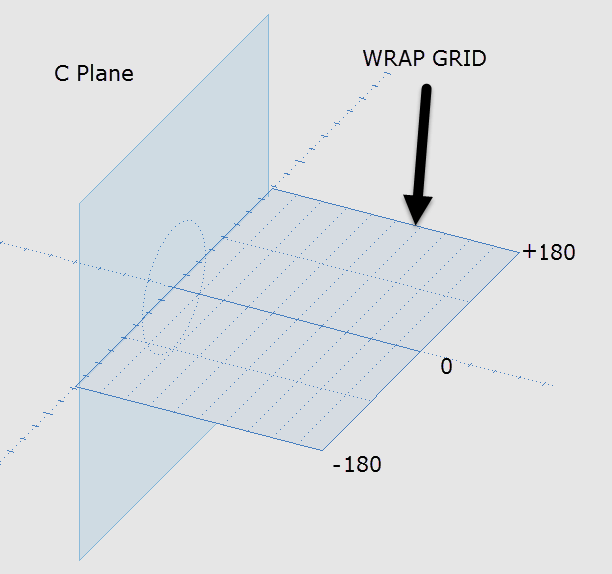
When it is set to 0 to 360 the grid would look like this.
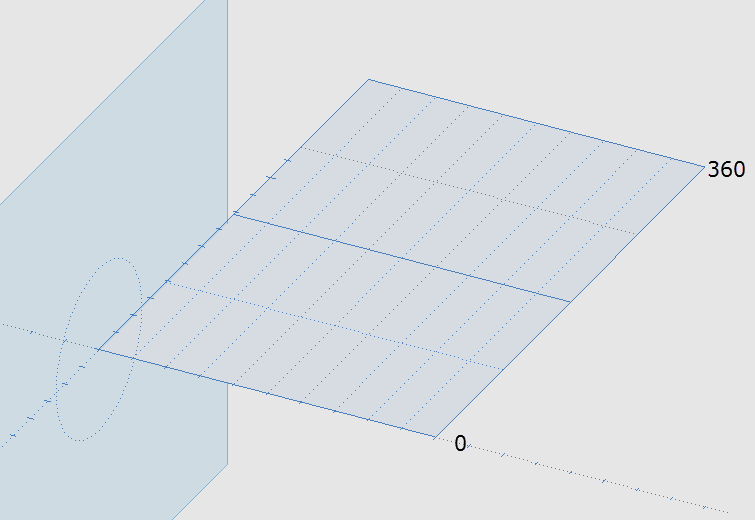
This is the best setting to synchronise a part that has been unwrapped using the cylinder unwrap function.
This update is available from the OneCNC update server.

OneCNC Updates
OneCNCXP 5.23
Jul 31 2003
OneCNCXP 5.27
Sep 05 2003
OneCNCXP 5.29
Sep 12 2003